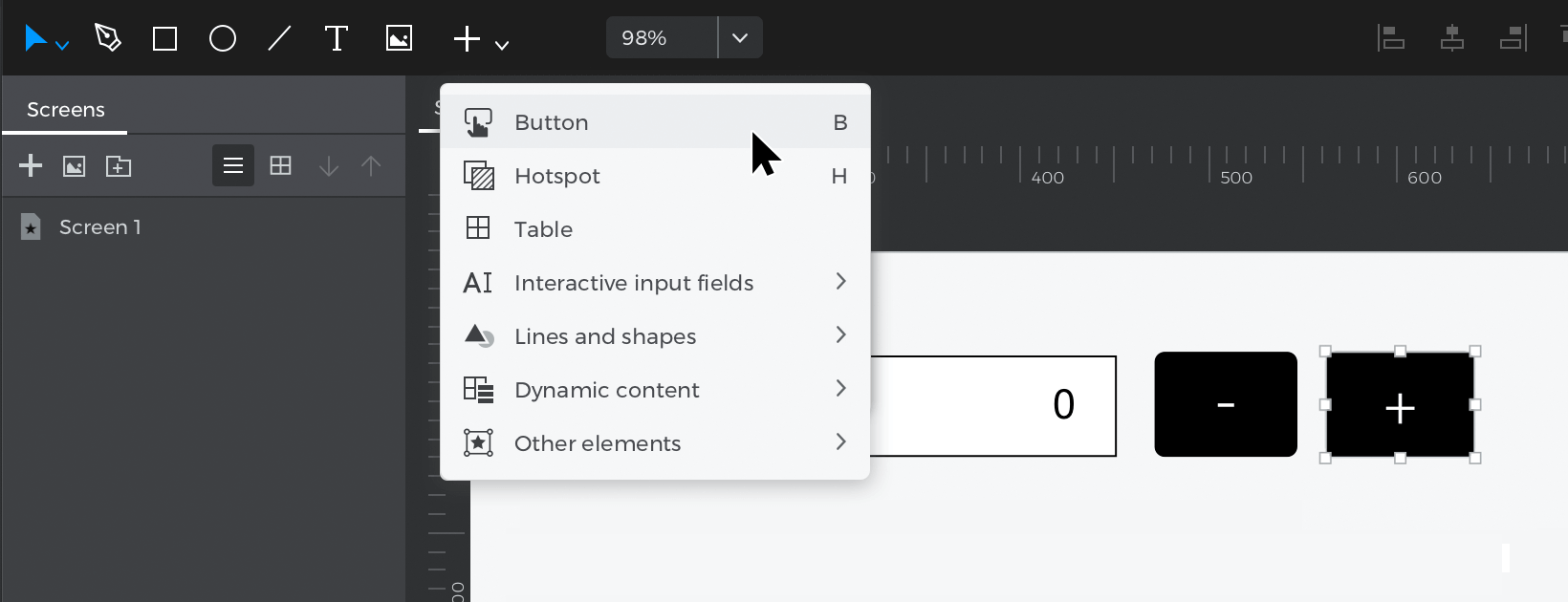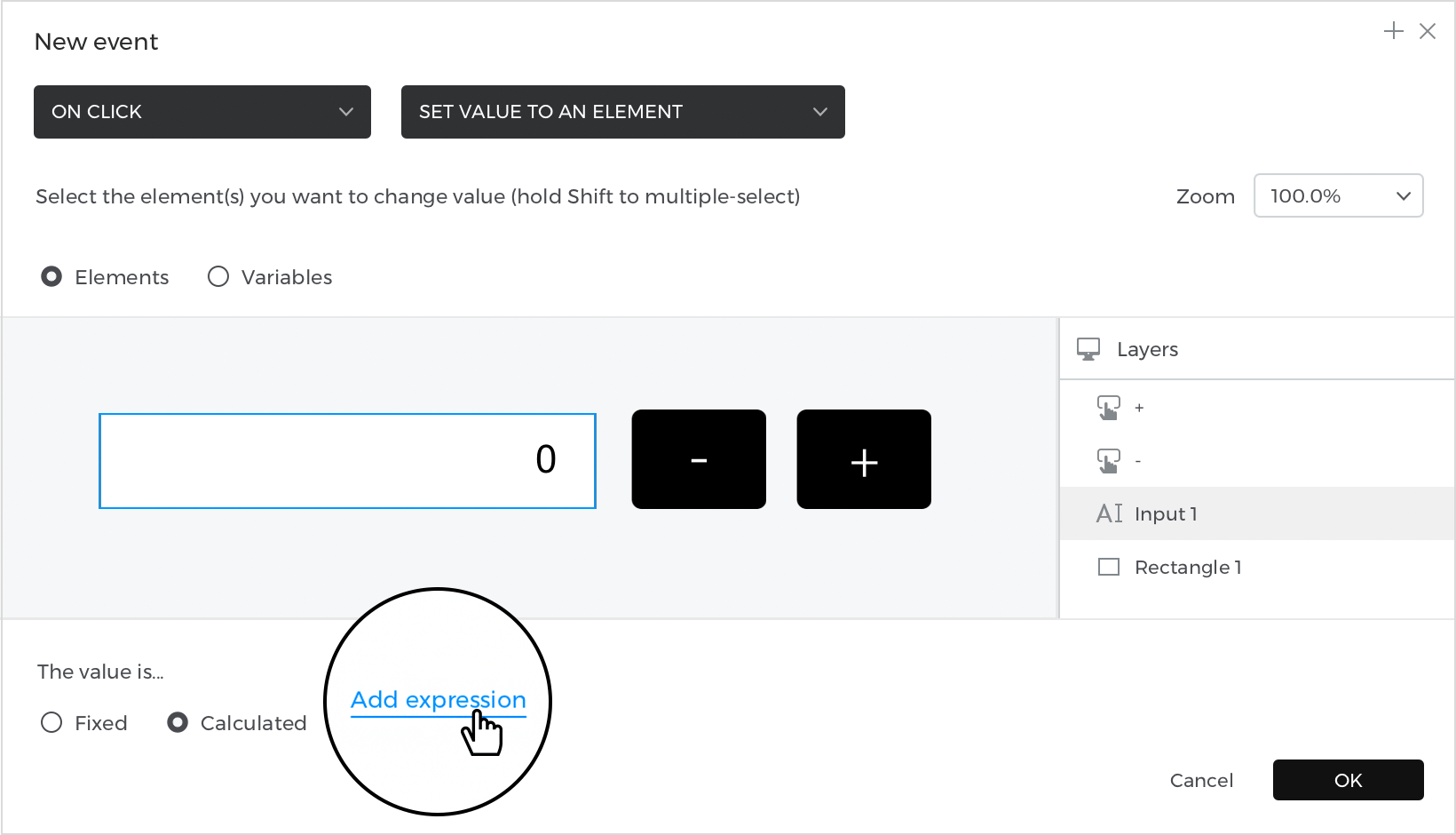How to design a display of increasing and decreasing numbers
In this article, you’ll learn how to design a counter display in which you can also subtract.
Here’s is how you build it:
View
- Place an “Input text field” from the “Interactive input fields” section on the canvas.
- With the “Input text field” selected, go to the Properties palette and write the number “0” for the value.
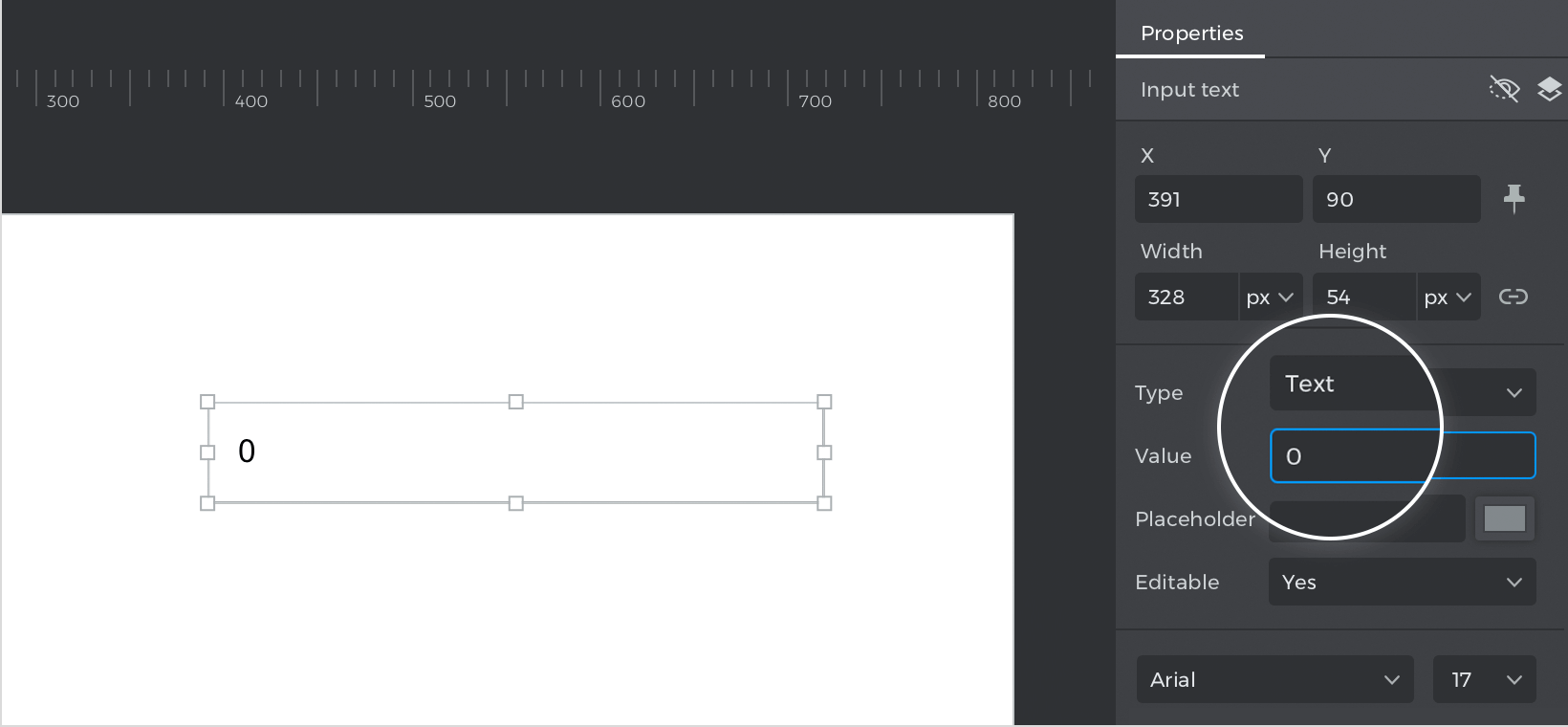
- To finish your view place two “Button” next to your input (you have to double-click each button and write the symbols for increment and decrement “+” & “-“).

Events
Select the button with the “+” symbol, then go to the Events palette and click “Add event”.
- In the dialog box, click on “Choose Trigger”, hover over the “Mouse” section, and select “on Click”.
- In “Choose Action”, select “Set value to an element” and click on the “Input text field”.
- Select the “Calculated” radio button for the value and click “Add expression”.

- In the expression builder, drag the input text to the first value, then drag the “+” function and write “1” in the last spot of the expression. Click “Ok” and “Ok” to finish creating the event.
To complete your counter replicate this event for the button “-” and in the last step, drag the “-” function.
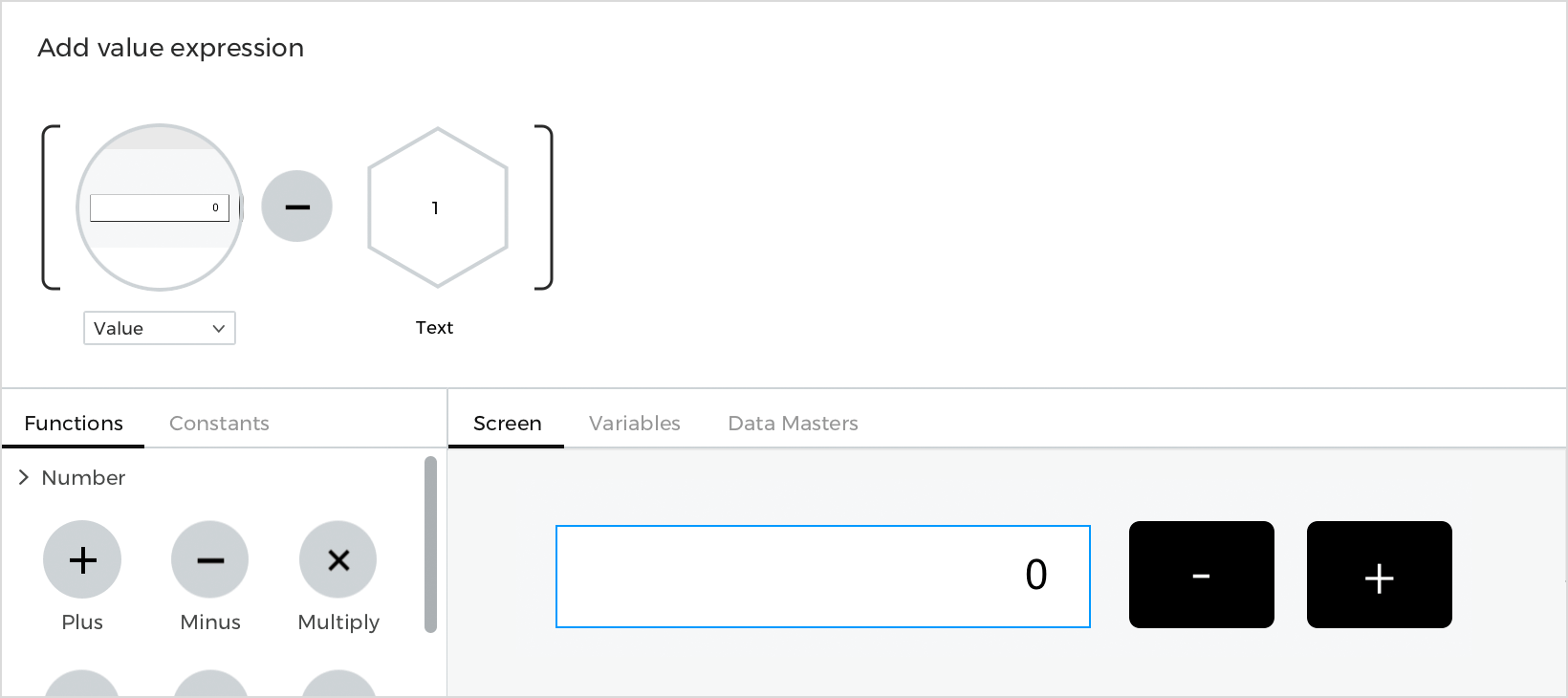
Simulate your prototype.